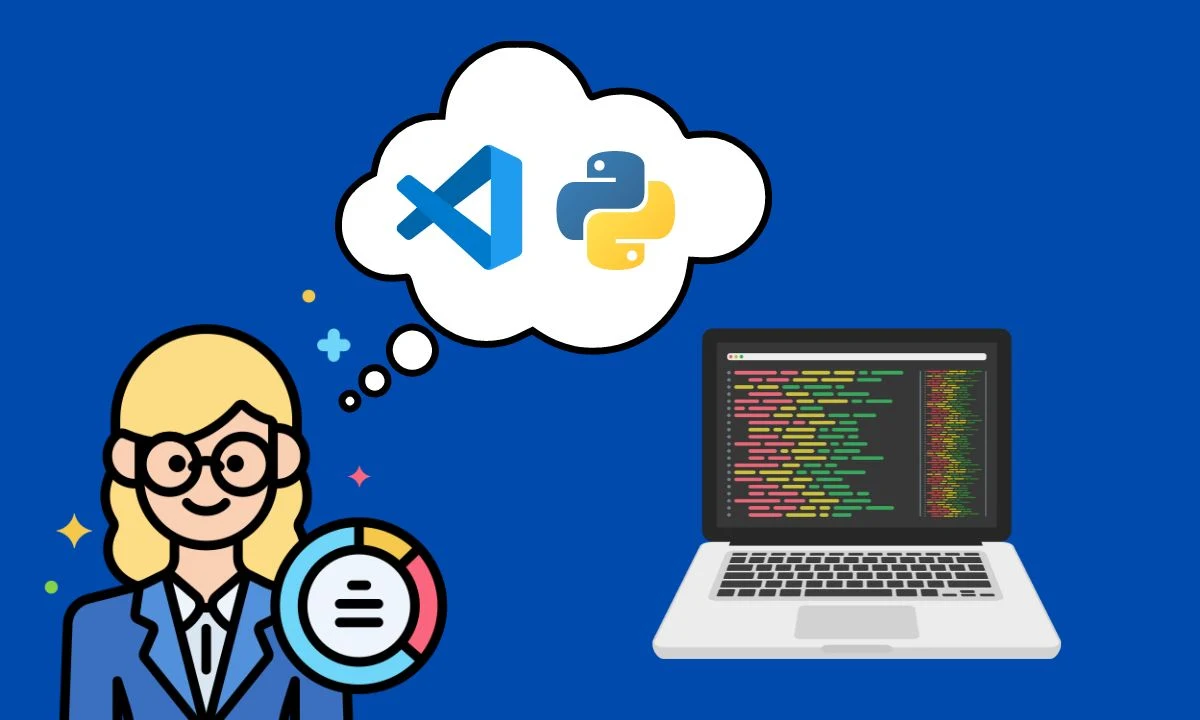
Embarking on the journey of learning a new programming language can be both exciting and challenging. For beginners diving into Python, choosing the right development environment is crucial for a smooth and productive coding experience. In this article, we'll explore how to use Visual Studio Code (VS Code), a popular and versatile code editor, for writing Python code as a beginner.
Why Visual Studio Code?
Visual Studio Code, often referred to as VS Code, has gained widespread popularity among developers due to its lightweight design, powerful features, and a wealth of extensions that enhance its functionality. As a beginner in Python, you'll find VS Code to be user-friendly, offering a seamless environment for coding, debugging, and exploring your Python projects.
Getting Started with Visual Studio Code
Installation:
Start by downloading and installing Visual Studio Code from the official website. The installation process is straightforward and well-documented for various operating systems, including Windows, macOS, and Linux.
Extensions:
VS Code supports a wide range of extensions that can enhance your Python development experience. To
install extensions, navigate to the Extensions view by clicking on the Extensions icon in the
Activity Bar on the side of the window (or use the shortcut Ctrl+Shift+X). Search for
"Python" in the Extensions view, and you'll find the official Microsoft Python extension.
Install it to unlock features like linting, IntelliSense, and debugging for Python.
Setting Up a Python Interpreter:
After installing the Python extension, you need to set up a Python interpreter for your projects. Open a Python file or create a new one, and VS Code will prompt you to select an interpreter. If you don't have Python installed on your system, download and install it from the official Python website. Once installed, select the interpreter from the status bar at the bottom-right corner of the window.
Basic Features of Visual Studio Code for Python
Code Navigation:
VS Code offers efficient code navigation features to help you understand and move through your Python code seamlessly. Use the "Go to Definition" and "Find All References" options to explore the structure of your code and its dependencies.
IntelliSense:
One of the standout features of VS Code is IntelliSense, which provides intelligent code completion suggestions as you type. This feature is particularly helpful for beginners, as it assists in remembering syntax, function names, and available modules.
Code Formatting:
VS Code supports various Python code formatters, such as Black and autopep8. These formatters help maintain a consistent code style by automatically formatting your code according to industry standards. Install your preferred formatter through the Extensions view and configure it in your VS Code settings.
Debugging:
Debugging is an essential skill for any programmer, and VS Code simplifies the process with its built-in debugging tools. Set breakpoints, inspect variables, and step through your code to identify and fix issues. The debugger integrates seamlessly with the Python extension, providing a smooth debugging experience.
Advanced Features and Tips
Version Control:
VS Code has built-in support for version control systems like Git. Familiarize yourself with basic Git commands and use the Source Control view in VS Code to manage your project's version history. This ensures that you can easily collaborate with others and track changes to your Python code.
Task Automation:
Leverage the power of tasks in VS Code to automate common development workflows. Create tasks for running tests, building your project, or any other repetitive tasks you perform frequently. This automation can save time and streamline your development process.
Customizing Settings:
VS Code allows you to customize its settings to suit your preferences. Explore the settings by clicking on the gear icon in the bottom-left corner of the window. You can adjust themes, font sizes, and other editor preferences to create a coding environment that feels comfortable for you.
Exploring Extensions:
Beyond the Python extension, VS Code supports a vast ecosystem of extensions. Explore the Extensions view to discover additional tools and features that can enhance your Python development workflow. From code snippets to project management tools, you'll find extensions that cater to various aspects of programming.
VS shortcuts for Python Begginers
| Action | Shortcut |
|---|---|
| Open Command Palette | Ctrl+Shift+P |
| Toggle Integrated Terminal | Ctrl+` |
| Run Python File | Ctrl+F5 |
| Open New Terminal | Ctrl+Shift+` |
| Comment/Uncomment Lines | Ctrl+/ |
| Format Document | Shift+Alt+F |
| Go to Definition | F12 |
| Find All References | Shift+F12 |
| Toggle Sidebar Visibility | Ctrl+B |
| Toggle Full Screen | F11 |
Conclusion
Visual Studio Code provides a welcoming and feature-rich environment for Python beginners to write, debug, and explore their code. Its simplicity, coupled with powerful extensions and an active community, makes it an excellent choice for developers at all skill levels. As you embark on your Python coding journey, take advantage of the resources available within VS Code to enhance your learning experience and become a more proficient Python programmer. Happy coding!
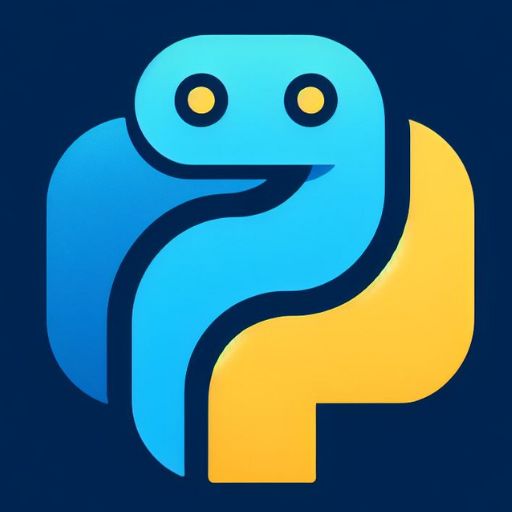




0 Comments