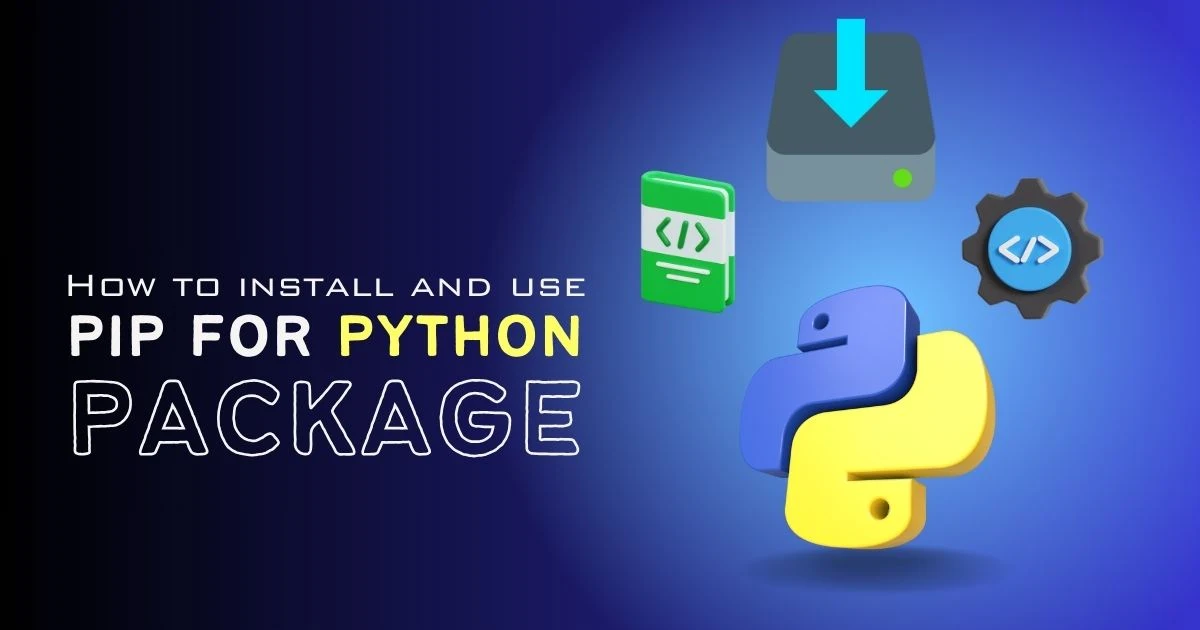
Welcome to the world of Python programming! If you're just starting out on your Python journey, you'll soon discover the power of Python packages – reusable blocks of code that can supercharge your projects. To manage these packages efficiently, you'll need a tool called Pip.
What is Pip?
Pip is a package manager for Python, designed to simplify the process of installing, managing, and distributing Python packages. Whether you're looking to enhance your Python capabilities with external libraries or share your own code with the community, Pip is the go-to tool.
Installing Pip
Before we dive into using Pip, let's make sure you have it installed on your system. If you're using Python 3 (which is highly recommended for beginners), Pip is likely already installed. To check, open your terminal or command prompt and enter the following command:
$ pip --versionIf Pip is installed, you'll see its version number. If not, you can install it by following these steps:
For Windows:
C:\Users\YourUsername> python -m ensurepip --default-pipFor macOS and Linux:
$ sudo apt-get install python3-pipOnce installed, you can verify the installation by checking the Pip version again.
Installing Python Packages with Pip
Now that you have Pip ready, let's explore how to install Python packages. The process is straightforward:
1. Open your terminal or command prompt.
Whether you're using Windows, macOS, or Linux, open the terminal or command prompt on your system.
2. Use the pip install command.
To install a Python package, you'll use the pip install command followed by the package name. Let's say you want to install a popular package called NumPy, which is commonly used for numerical operations:
$ pip install numpyPip will then download and install the specified package and its dependencies. Once the process is complete, you'll have NumPy ready to use in your Python projects!
Managing Package Versions
Python packages are frequently updated, and sometimes you may need a specific version of a package for your project. Pip allows you to specify the version number when installing a package:
$ pip install package_name==1.2.3Replace package_name with the name of the package and 1.2.3 with the desired version number.
Listing Installed Packages
It's essential to keep track of the packages installed in your Python environment. To view a list of installed packages, use the following command:
$ pip listThis command will display a list of installed packages along with their version numbers.
Updating Packages
To update a package to the latest version, use the following command:
$ pip install --upgrade package_nameReplace package_name with the name of the package you want to update. This command will download and install the latest version of the specified package.
Uninstalling Packages
If you no longer need a specific package, you can uninstall it using the following command:
$ pip uninstall package_nameReplace package_name with the name of the package you want to remove.
Virtual Environments
As you start working on more complex projects, you'll encounter situations where different projects require different versions of the same package. To avoid conflicts, it's a good practice to use virtual environments.
Here's how you can create a virtual environment:
$ python -m venv myenvThis command creates a virtual environment named myenv. To activate it:
For Windows:
C:\path\to\project> myenv\Scripts\activateFor macOS and Linux:
$ source myenv/bin/activateWith the virtual environment activated, any packages you install will be isolated to that specific project.
Conclusion
Congratulations! You've now learned the basics of installing and using Pip for Python packages. As you continue your Python journey, you'll find Pip to be an invaluable tool for managing dependencies and enhancing your projects with a wide range of powerful libraries.
Remember to explore the Python Package Index (PyPI) for a vast collection of packages that can save you time and effort in your coding endeavors. Happy coding!
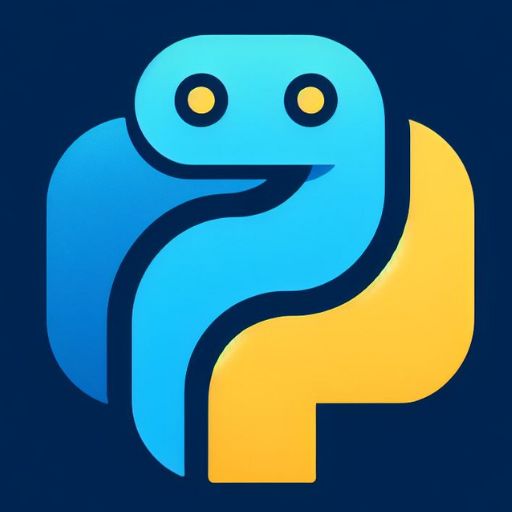




0 Comments