Python is a powerful programming language known for its simplicity and versatility. When it comes to handling data, Python provides numerous tools and libraries to make the process efficient and straightforward. One common task in data handling is reading data from CSV (Comma Separated Values) files. CSV files are a popular choice for storing tabular data due to their simplicity and compatibility with various applications.
Why Use Python for Reading CSV Files?
Python offers several advantages for reading data from CSV files:
- Easy-to-understand syntax: Python's syntax is simple and intuitive, making it easy for beginners to learn and use.
- Rich ecosystem of libraries: Python has a vast ecosystem of libraries for data manipulation and analysis, including powerful tools for reading and writing CSV files.
- Cross-platform compatibility: Python runs on multiple platforms, including Windows, macOS, and Linux, ensuring that your code can be easily deployed across different operating systems.
Using the csv Module
Python's built-in csv module provides a convenient way to read and write CSV files. Here's a step-by-step guide on how to read data from a CSV file using the csv module:
- Import the csv module:
- Open the CSV file:
In this example, we use the open() function to open the CSV file in read mode ('r'). We then pass the file object to csv.reader() to create a reader object.
- Read the data:
We can iterate over the reader object to access each row of the CSV file. Each row is returned as a list of strings representing the fields in that row.
Handling Header Rows
Many CSV files contain a header row that specifies the names of each column. To skip the header row when reading the file, we can use the next() function to advance the reader to the next row:
This code snippet reads the header row from the CSV file and stores it in the header variable. Subsequent iterations of the reader will start from the second row, skipping the header.
Specifying Delimiters and Quote Characters
By default, the csv.reader() function uses a comma (',') as the delimiter and double quotes ('"') as the quote character. However, we can specify custom delimiters and quote characters using the delimiter and quotechar parameters:
In this example, we specify a semicolon (';') as the delimiter and a single quote ("'") as the quote character. This is useful when working with CSV files that use non-standard formatting.
Using DictReader for Named Columns
While csv.reader() returns each row as a list of strings, Python's csv.DictReader() class allows us to access rows as dictionaries, with column names as keys. This can be especially useful when working with CSV files that have a header row:
In this example, csv.DictReader() reads the first row of the CSV file as the header row and uses it to create dictionaries for each subsequent row. We can then access individual columns using the column names as keys.
Conclusion
Reading data from CSV files is a common task in data analysis and manipulation. Python's csv module provides a simple and efficient way to handle this task, offering flexibility and ease of use. By following the steps outlined in this guide, you can quickly read data from CSV files and integrate it into your Python projects.
Remember to always ensure that your code handles potential errors, such as missing files or invalid file formats, gracefully. With Python's robust error handling capabilities, you can write code that is both reliable and resilient.
Happy coding!

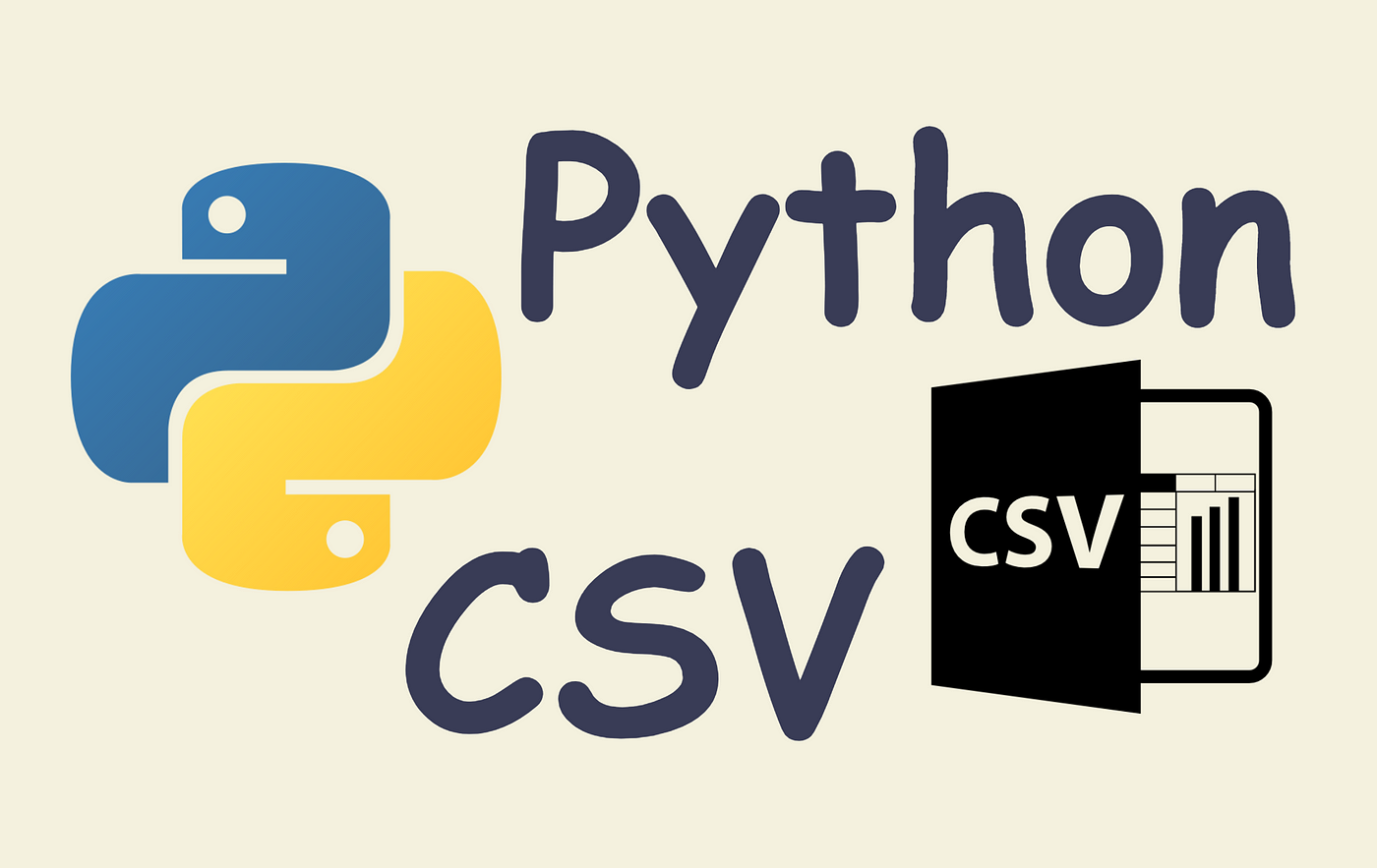




0 Comments