
Welcome to the world of Python programming! As a beginner, you've probably heard about virtual environments and wondered why they are essential. In this guide, we'll walk through the process of setting up a virtual environment in Python, explaining its significance and how it can enhance your development experience.
Understanding Virtual Environments
Before we dive into the setup process, let's grasp the concept of virtual environments. In Python, a virtual environment is a self-contained directory that encapsulates a specific Python interpreter along with its standard libraries and additional packages. This isolation ensures that your project dependencies remain independent of the system-wide Python installation.
Imagine you're working on multiple Python projects, each requiring different versions of libraries. Without virtual environments, managing these dependencies becomes challenging, and conflicts may arise. Virtual environments offer a solution by allowing you to create isolated spaces for each project, avoiding version clashes and ensuring project-specific requirements are met.
Setting Up Your First Virtual Environment
Now, let's get practical and set up your first virtual environment. Follow these simple steps:
Step 1: Install Python
If you haven't installed Python yet, head over to the official Python website and download the latest version suitable for your operating system. Follow the installation instructions to set up Python on your machine.
Step 2: Install virtualenv
Open your terminal or command prompt and install the virtualenv package using the following command:
pip install virtualenv
This package allows you to create and manage virtual environments effortlessly.
Step 3: Create a Virtual Environment
Once virtualenv is installed, navigate to the directory where you want to create your virtual environment. Run the following command:
python -m venv myenv
This command creates a virtual environment named myenv. You can replace "myenv" with your preferred name for the environment.
Step 4: Activate the Virtual Environment
Activating the virtual environment isolates your Python environment. On Windows, use:
.\myenv\Scripts\activate
On Unix or MacOS, use:
source myenv/bin/activate
Your command prompt or terminal prompt should change, indicating that you are now working within the virtual environment.
Step 5: Install Packages
With the virtual environment active, you can use pip to install packages specific to your project. For example:
pip install package_name
This ensures that the installed packages are confined to the virtual environment and won't interfere with other projects.
Deactivating and Deleting a Virtual Environment
When you're done working on your project, it's essential to deactivate the virtual environment. Simply run:
deactivate
This returns you to the global Python environment. If you ever need to delete a virtual environment, you can do so by removing its directory.
Conclusion
Congratulations! You've successfully set up a virtual environment in Python. This skill will serve you well as you embark on your Python programming journey. Remember, virtual environments promote clean, isolated development environments, ensuring smooth project management and avoiding dependency conflicts. Happy coding!
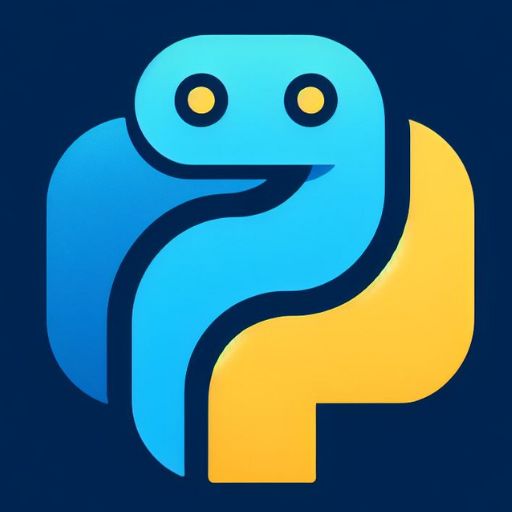




0 Comments